Video playback
Country codes
Only DVDs with the code of the home region can be played back; also refer to the information on the DVD.

Playback
The video image is displayed on the front Control Display up to a speed of approx. 2 mph/3 km/ h; in some countries, it is only displayed if the parking brake is set or if the automatic transmission is in position P.
DVD video
1. "CD/Multimedia".
2. "CD/DVD".
3. Select a DVD with video content.
4.  "DVD menu"
"DVD menu"

VCD/SVCD
1. "CD/Multimedia".
2. "CD/DVD".
3. Select a CD with video content.
4.  "Select track".
"Select track".
5. Select the desired track.
Video menu
To open the video menu: turn the controller during playback.
Press the controller when "Back" is displayed.
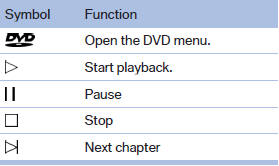

In fast forward/reverse: the speed increases every time the controller is pressed. To stop, start playback.
DVD menu
1. If necessary, turn the controller to open the video menu.
2.  "DVD menu".
"DVD menu".
The DVD menu is displayed. The display depends on the contents of the DVD.
3. To select menu items: move the controller and press it.
To change to the video menu: turn the controller and press it.
DVD/VCD settings
For some DVDs, settings can only be made via the DVD menu; refer also to the information on the DVD.
Selecting the language
The languages that are available depend on the DVD.
1. Turn the controller during playback.
2. Open "Options".
3. "Audio/language"

4. Select the desired language.
Selecting the subtitles
The subtitles that are available depend on the DVD.
1. Turn the controller during playback.
2. Open "Options".
3. "Subtitles".
4. Select the desired language or "Do not display subtitles".

Setting the brightness, contrast and color
1. Turn the controller during playback.
2. Open "Options".
3. "Display settings".
4. "Brightness", "Contrast" or "Color"

5. Turn the controller until the desired setting is reached and press the controller.
Selecting the zoom
Display the video image on the entire screen.
1. Turn the controller during playback.
2. Open "Options".
3. "Additional options".
4. "Zoom mode"
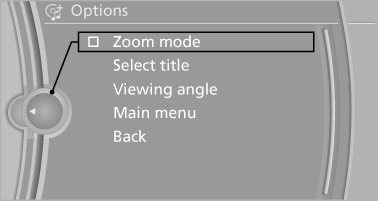
Selecting a track
DVD video:
1. Turn the controller when the DVD menu is displayed.
2. Open "Options".
3. "Additional options".
4. "Select title".
5. Select the desired track.
VCD/SVCD:
1.  "Select track".
"Select track".
2. Select the desired track.
Selecting the camera angle
The availability of a different camera angle depends on the DVD and the current DVD track.
1. Turn the controller during playback.
2. Open "Options".
3. "Additional options".
4. "Viewing angle".
5. Select the desired camera angle.
Opening the main menu, back
These functions are not contained on every DVD. Therefore, they may not be available for use.
See also:
DTMF suffix dialing
DTMF suffix dialing can be used for gaining access
to network services or for controlling devices,
e.g., to make a remote inquiry of an answering
machine. The DTMF code is needed for this
purp ...
At a glance
These overviews of buttons, switches and
displays are intended to familiarize you with your
vehicle. You will also become quickly acquainted
with the available control concepts and options. ...
Planning a trip with intermediate destinations
New tripA trip can be planned using intermediate destinations.
1. "Navigation"
2. "Map"
3. Move the controller to the left, if necessary.
4. "Guid ...
