Example: setting the clock
Setting the clock
1.  Press the button. The main
menu is
displayed.
Press the button. The main
menu is
displayed.
2. Turn the controller until "Settings" is highlighted, and then press the controller.
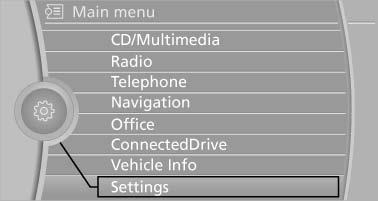
Turn the controller until "Settings" is highlighted,
and then press the controller
3. If necessary, move the controller to the left to display "Time/Date".
4. Turn the controller until "Time/Date" is highlighted, and then press the controller.

Turn the controller until "Time/Date" is highlighted,
and then press the controller
5. Turn the controller until "Time:" is highlighted, and then press the controller.

Turn the controller until "Time:" is highlighted,
and then press the controller
6. Turn the controller to set the hours and press the controller.
7. Turn the controller to set the minutes and press the controller.
See also:
Mounts for the lower LATCH anchors
Correctly engage the lower LATCH anchors
Make sure that the lower LATCH anchors have
properly engaged and that the child restraint fixing
system is resting snugly against the backrest;
otherw ...
Opening the favorites
If an activated favorite is played back, the following
message appears for approx. 20 seconds
"Favorite alert!".
"Favorites"
Select the symbol while the message is shown.
...
The concept
This system projects important information into
the driver's field of vision, e.g., navigation instructions.
In this way, the driver can get information without
averting his or her eyes from the ...
